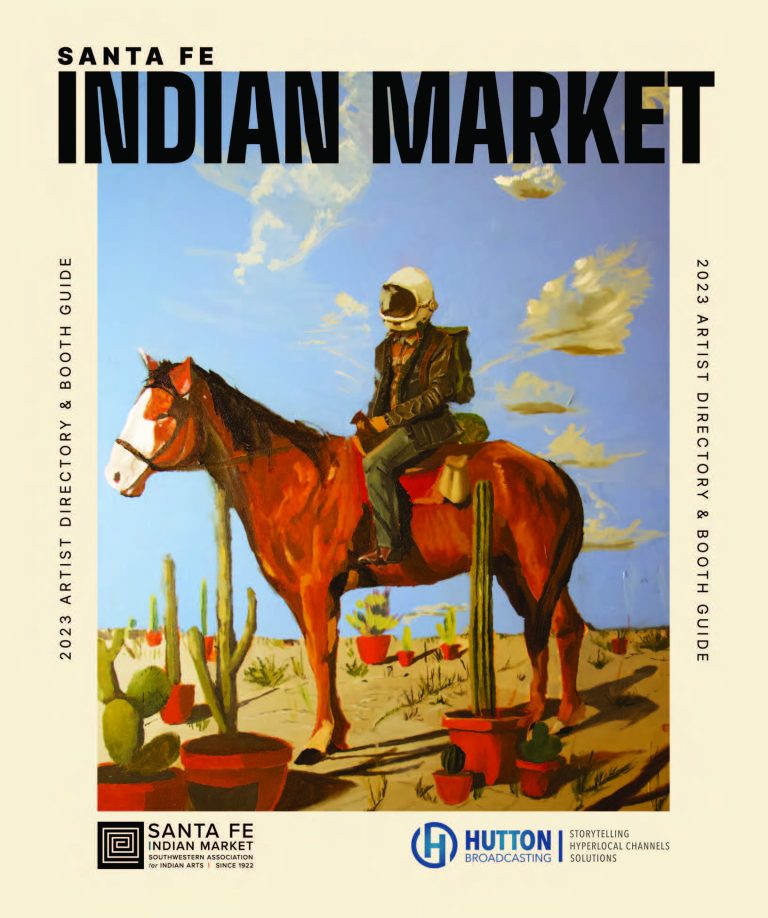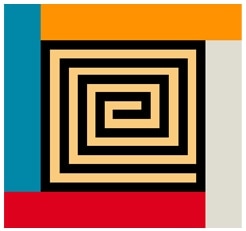Support Page
We’re glad you’re here, and we can help.
Account Issues
How do I use this?
Log In How to log in:[fvplayer id=”36″] Your initial login credentials will have been emailed to you. If you didn’t receive them, check your SPAM/bulk mail folder/tabs! The email would look like this:
To get back to your personal welcome page: You can either log out, and log in again, or (if you’re already logged in) hover over “LOG IN” in the top menu and select “Start”.
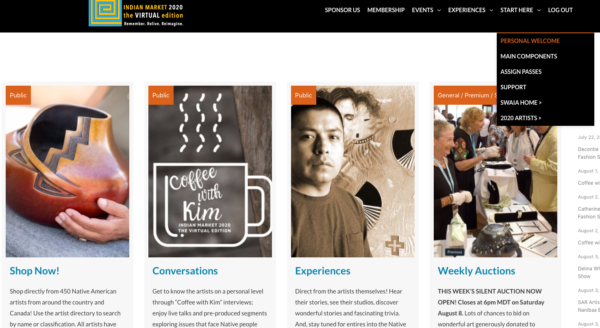
Your sidebar is located on your personal welcome page: While logged into the site, hover over “LOG IN” in the top menu and select “Start”.
Your ‘sidebar’ will be on the right (on a desktop computer) or bottom of the page (on a mobile device).
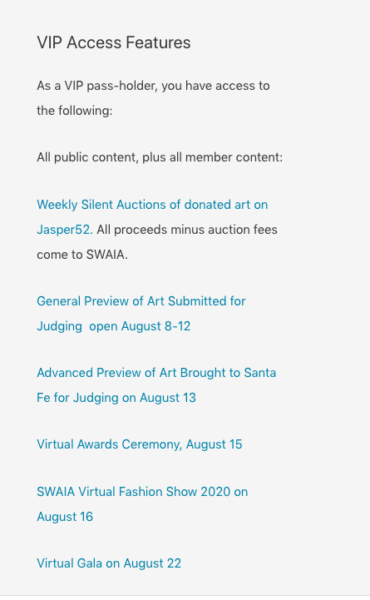
Here’s a walk-through of the market website.
[fvplayer id=”35″]
Assign Passesi.e. Your member level includes multiple passes. How do you assign them?
- Your account uses the first of the passes, automatically.
- Your guests must first register as guests at https://swaia.org/guest/ before you can assign them a pass.
- Under “Passholder’s Last Name”, they must enter your (the passholder’s) last name EXACTLY as you have it in your profile (spaces, apostrophes, etc included). Their own last name is their own last name.
- Once they have registered, you (the passholder) can log in and visit your personal welcome page (appears when you log in) or Start Here > Personal Welcome and scroll to the bottom to assign a pass(es). See example below:
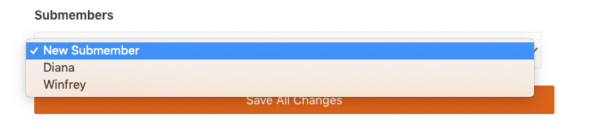
[fvplayer id=”38″] Renew Membership
Your membership has expired, and you want to renew. Excellent! Since memberships are configured as one-time purchases with a one-year duration (rather than automatically recurring subscriptions), you would simply purchase a new membership. As with an upgrade situation, your account will automatically update with a new end-of-term date and any update to the membership level.
UpgradeGreat! You want to upgrade? No problem. Regardless of what level you have, go ahead choose the new level and check out. Then send us a note via the support form on this page, letting us know we need to refund your previously chosen level. Typically the refund takes a few days to hit your card.
Reset PasswordIf logged in, select Login > Start to access your personal welcome page. Scroll down to update your password.
If logged out, select Login > Reset Password. You’ll be asked to enter the email address you entered when you registered.
The system emails you a password reset link. Check your bulk/SPAM folder/tab. It looks like this:
![]()
Click the link and enter the new password you’d like to use. That becomes your new password.
Remember: Choose a strong password – at least 10 characters, and a mix of upper case, lower, numbers, and symbols like (#).
Also remember your password, or use a secure password manager like LastPass. You’ll need it to return to the website and log in.
Still confused? Here’s an example.
Password Reset LinkDidn’t get the link? The system is sending! Check your SPAM filter, bulk mail folder, and trash. Often times, when mail servers don’t recognize a given email type, they discard it or flag it the first time. 99% of the time, it’s there – it’s just in a secondary tab/folder in your email system.
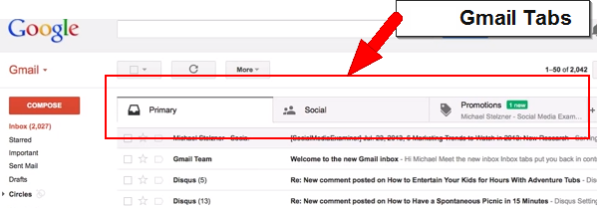
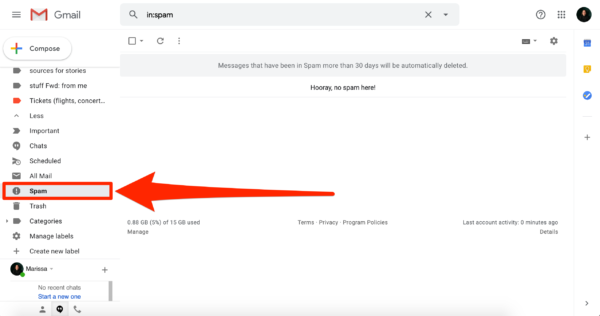
A password link when you click the password reset option on the website sends an email that looks like this:
![]()
The INITIAL login credentials would have been in an email that looks like this:
![]()
If Technical Support personally sends you a password reset link, it will look like this:
![]()
We’re on it! We’ll try to get to your issue as soon as possible. It’ll take a little longer on evenings and weekends. Tickets in the dead of night might get addressed the next AM 🙂
App Issues
Artspan and NDN World
ARTSPAN SupportHaving trouble with the Artspan-SWAIA marketplace? We want the experience of connecting artists with art collectors, buyers, and aficionados of Native art to be delightful. Artspan offers support from 9am-7pm EST Monday-Friday by email at ask@artspan.com
NDN World: SupportThis year SWAIA is getting early access to the alpha release of the Vircadia virtual reality experience, so a few speed bumps can occur. For technical issues specifically with NDN World itself, the Vircadia support team is available by email at Vircadia.Support@
You’ve probably heard about NDN World (the virtual reality 3D experience provided by Vircadia). There’s a lot happening in-world, including exhibits, shows, and meetups. You can access (online) the Mac OS software install guide or the Windows 10 software install guide, depending on your operating system There’s also a guide to moving around in-world (in virtual reality with your desktop computer) is here Other documentation and common questions are answered at docs.vircadia.dev
Other Functionality Issues
Something not working for you?
Live StreamIf pre-recorded videos work for you, but live stream videos don’t: Try turning off your ad blocker. Since live google broadcasts have embedded ads, it is possible you are being blocked from the page. If that doesn’t work, try opening an “incognito/private” browser window, and logging in that way. That stops plugins from loading on most systems. If that doesn’t work, try switching browsers. If that doesn’t work, try switching devices. As long as there are any other users access the stream, and you can still access OTHER member content, it’s specific to you and not to your user account or the system.
Bufferinge.g. There is delay or buffering in live streaming broadcasts
All live broadcasts have some slight delay, just like with TV. Each person will have a different length of delay depending on their own connection and browser cache. Clearing browser cache or switching browser will often speed it up.
503 ErrorE.g. I got a 503 error when I tried to log in – Service Temporarily Unavailable That can be an “ip ban”. There’s a setting in place to keep your login from being shared with 6 buddies, etc. So the system looks at ip addresses to try to determine if there’s abuse. If it thinks there is, it implements a temporary ban – usually an hour. If you think you’ve gotten this msg in error, please go to our support page and let us know, so we can check the ip logs. It’s not our intention to incorrectly serve this message to anyone; with an automated system, it can be mistaken.
Youtube Content WarningE.g. This Video May Be Inappropriate (YouTube). This occurs when viewing some videos on YouTube if you have “Safety Mode” enabled in your YouTube settings. You can always watch the video on our site or else disable Safety Mode.
Site SpeedE.g. The site is slow.
To test this site’s speed, to see if it’s on our end or your ISP or PC, you can visit this page. Assuming the site loads in 7 seconds or less on that page, it means the site itself is delivering appropriate speeds, allowing you to look at your ISP or local PC for a possible cause.
To test your internet latency and speed (both scores can affect your experience on some parts of the web, depending on the routes taken by your ISP), visit speedtest.net. High latency is common on satellite connections or 3G/4G routers (e.g. Mifi). Broadband speeds are roughly something above 1.75mbps. Running 3 tests and getting an average for latency and speed can give you a clear picture of how your connection is doing.
If everything is testing well, but the site is still inaccessible or slow, it’s likely an issue with servers through which internet traffic is routed and the issue will likely pass – try again in 10min or so.
Site DownVisit https://downforeveryoneorjustme.com/market.swaia.org
And/or Visit https://www.uptrends.com/tools/uptime
You can also open the site from a different connection, device, and browser here to confirm it’s browser, device, or connection specific.
If these sites verify that market.swaia.org is up for everyone else, but it’s down for you, then there’s good and bad news. The good news is the site is still here. The bad news is that the issue is localized to your connection or device. Try a different device, then a different connection.
Nuclear OptionOh dear! But Seriously, this fixes 95% of Everything.
1. Verify you’re logged in: If you are, your username will be at top right.
2. Try 2 Other Browsers: If you can access everything in one browser (chrome, firefox, safari) but not another, it’s something in your browser–possibly an ad blocker.
3, Try an Incognito/Private Window: If it’s happening regardless of browser: open an incognito/private window from your browser. That bypasses browser add-ons like ad blockers. If it works that way, it’s a browser add-on, which you’ll need to locate and tame.
4. Our Support Procedure: If you’re a member, but can’t access member material, we’ll verify your membership status and log in as you to access the content, using the same browser as you. If we can log in with the same browser as you and access the material, and we can verify other members are accessing the material, then we’ve verified it’s local to your system and is neither a problem with your account or the content itself. We’ll then refer you back to the steps above or recommend you partner with a local technician.
Get Support How to get support:[fvplayer id=”37″]